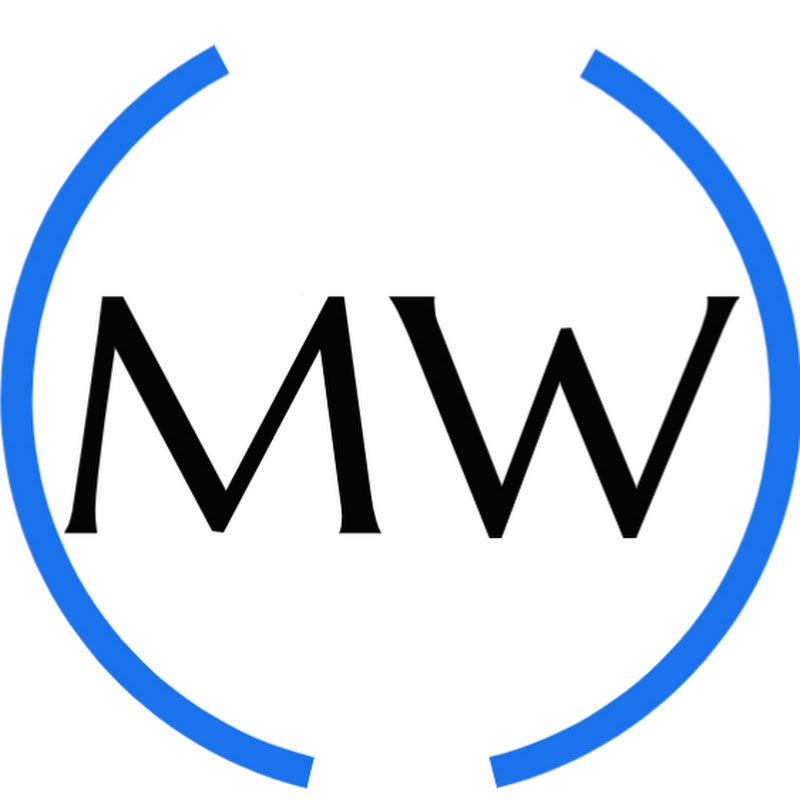Introduction into PowerShell Pipelines, Calculated Properties, and Formatting Output
Welcome to our comprehensive tutorial on PowerShell Pipelines, Calculated Properties, and Formatting Output! In this video, we'll explore how PowerShell Pipelines can be enhanced with calculated properties and different formatting techniques to make your output more visually appealing and informative.
First, we'll dive into PowerShell Pipelines, understanding how they allow you to chain commands together and pass data seamlessly. Then, we'll introduce calculated properties, a powerful feature that enables you to perform calculations on-the-fly within your pipelines. You'll learn how to manipulate and transform data using expressions, variables, and operators, all while keeping your code concise and efficient.
Next, we'll explore various formatting options available in PowerShell. We'll demonstrate how to use the `Format-Table`, `Format-List`, and `Out-GridView` commands to present your data in tabular, list, and interactive grid views respectively. You'll discover how to customize column widths, select specific properties to display, and add sorting and grouping to your formatted output.
Finally, we'll introduce you to the `PowerShell -f` function with `{0:N2}` format specifier. This powerful combination allows you to format numeric values with two decimal places, providing clean and consistent output for financial or statistical data.
Whether you're a PowerShell beginner or seasoned user, this tutorial will equip you with the knowledge and skills to take your PowerShell pipelines to the next level. Make sure to like this video, subscribe to our channel, and hit the bell icon to stay updated with more insightful tutorials. Feel free to leave your questions and comments below—we're here to help you excel in PowerShell scripting.
Tags:
PowerShell Pipelines, Calculated Properties, Formatting PowerShell Output, Out-GridView, Format-Table, Format-List, PowerShell -f function, PowerShell scripting, PowerShell tutorial, PowerShell commands, PowerShell automation, PowerShell scripting tutorial, PowerShell for beginners, PowerShell tips and tricks, PowerShell scripting techniques, PowerShell productivity, PowerShell scripting best practices, scripting workflow, PowerShell automation tutorial